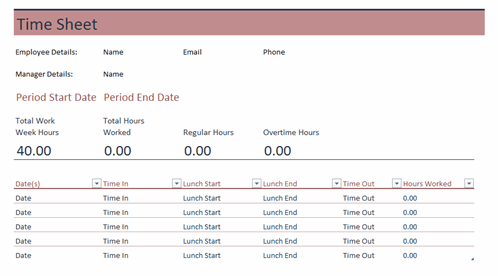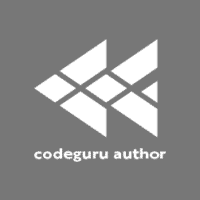Are you looking for project management software to keep your software development team organized? Surprisingly, you may not have to look any further than Microsoft Excel.
In this guide, we will reveal some of the most valuable features of Excel for project management and share tips for getting the most out of the versatile spreadsheet software. Whether you are an experienced project manager, a developer that needs to track progress, bugs, and tasks, or just starting, you are about to discover ways Excel can help manage your projects more effectively at a minimal cost.
When To Use Excel To Manage Projects

With so many project management software solutions on the market, you may wonder why or when you should use Microsoft Excel. We list some reasons Excel may work as a PM tool for your needs below, including the following:
- If you are a single developer or part of a small team
- If you want a simple solution with a very low learning curve
- If you or your software development team have a limited budget
For starters, Excel may be ideal for one-person shows or very small development teams. Excel can provide the basics you need to manage such projects without overloading you with advanced PM features you may never use.
Another example of when Excel may be ideal for project management is if you want something simple to use. Some project management software solutions are loaded with features. But with such features, those solutions also require a ton of time for onboarding and learning the software. With Excel, project managers can pick simple spreadsheets that fulfill their needs and fill them with data to create task lists, track hours/inventory, and more.
Lastly, Excel is a solid choice for project management for teams with very limited budgets.
Depending on team size and the features offered, some PM software can cost thousands per month and cut into your profits. With Excel, you can get the essential project management features your team needs with minimal investment. If your organization already has access to Microsoft Office, you can virtually use Excel for free. And, if you do not, you can purchase access with a Microsoft 365 subscription that includes Excel, Word, PowerPoint, OneDrive, and Outlook, starting at $6.99 per month.
You can learn more about Office 365 in our Microsoft Office 365 Review.
When To Use Excel Alternatives To Manage Projects
Is Microsoft Excel the ideal project management solution for every team? Of course not, which is why many other PM software alternatives exist. Here is a brief list of reasons why you might choose project management software over Excel, followed by a more detailed explanation:
- If you have more than five employees working on a project
- If your team works with large datasets
- If you want additional features, such as Views, Gantt Charts, built-in collaboration tools, or third-party integrations.
Project management software gains the upper hand over Excel for teams with more than five employees, for example, or those that are continuously growing. The more your team grows, the more moving parts it will have, making it difficult to manage your projects with Excel’s simple spreadsheets as you add moving pieces. A perfect example of where you may outgrow Excel is if you have to manage a lot of data. As data grows and your spreadsheets get out of hand, finding essential bits of information can take a ton of time. And if you need to share that data with external stakeholders, they may find Excel’s presentation style too outdated or inefficient.
Project managers may choose PM software over Excel if they want access to more bells and whistles. While we will offer examples of ways Excel can help you manage projects, you may want more than it can offer to enjoy added features like bid management, job monitoring, etc. And if team collaboration is critical, then you definitely may seek project management software instead of Excel, as Microsoft’s offering lacks in this area.
Do your projects require complex calculations? Excel can help with basic ones, but PM software may be your best bet as your team and projects grow, and calculations become more complex. Even the slightest data entry error in Excel could lead to inaccurate results that send your project into a tailspin. To play it safe, PM software that makes data entry almost automatic and offers seamless calculations could be a better fit.
Last, but not least, you may find that Excel is no longer up to snuff for managing projects if it negatively impacts your bottom line. Firsthand struggles with the spreadsheet software, such as missing deadlines or letting vital tasks slip through the cracks, could mean that it is time to upgrade to more advanced project management software that streamlines your workflows and minimizes errors.
Some of the best project management tools we recommend include:
How To Manage Projects With Excel
Project management involves planning, organizing, and tracking tasks, resources, timelines, and budgets. Microsoft Excel is a powerful tool that can be used to manage projects of all sizes and complexities, though it works best for smaller teams and projects. From creating project plans and timelines to tracking budgets and milestones, Excel can help project managers stay organized and on track throughout the entire project lifecycle. Here are some ways you can use Excel for project management, which include:
-
- Creating task lists
- Mapping out project schedules and timelines
- Tracking projects and resources
- Time tracking
- Budgeting
- Reporting
Create Task Lists in Your Spreadsheet
You can create simple to-do lists in Excel to manage your daily activities as a project manager. Or you can go all out and use the spreadsheet software to create a task list (or download a template) for your team to track their progress and ensure everything gets completed as planned.
Excel task lists can be super simple or surprisingly advanced. To take the simple route, make a spreadsheet containing all the necessary details, such as the task name, assignee, description, due date, resources needed, and so forth. On the other end of the spectrum are more advanced task lists with automation.
Map Out Project Schedules With Timelines
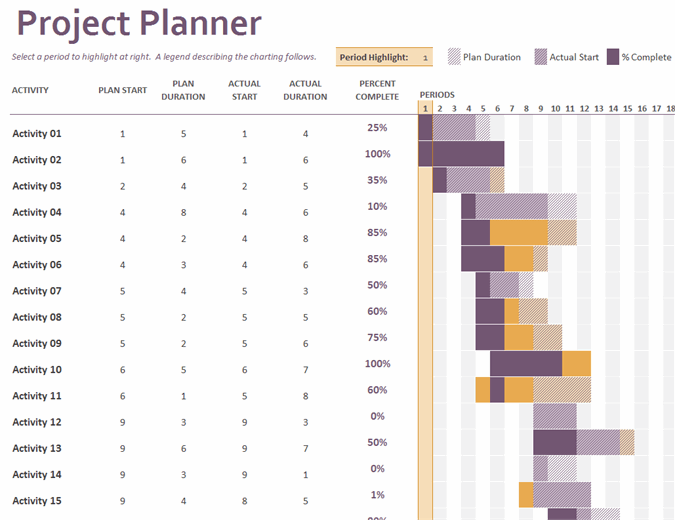
Create a visual timeline chart in Excel, and mapping out a project schedule can become a breeze. You can create one of the most popular project management tools – the Gantt chart – in Excel to map out tasks and gain instant insight into their start dates, duration, and how they stack up to one another in terms of importance.
If you are experienced with Excel, you can create your own customized timeline from scratch. Otherwise, you can take the easier route of downloading a template. Excel has tons of timeline templates, Gantt charts, etc., that you can download to get the functionality you need with minimal effort.
Track Projects
Project managers can track progress in Excel by creating a spreadsheet with columns for the project name, task, assignee, duration, budget, etc. You can view each field to tell if your project is on track or where it is lacking so you can make the necessary adjustments to avoid issues that can delay delivery. And, while glancing at your spreadsheet can provide basic insight into project progress, you can up the ante by using your data to create eye-catching and easy-to-digest charts that make it easier to comprehend where you stand and can be shared with others.
Read: Top Task Management Software for Developers
Track Resources in Excel
Whether it is personnel or equipment and physical materials you need to keep an eye on, Excel can help with resource management. Create one spreadsheet to track all your resources, or split them into several sheets. Regardless of how you do it, Excel can ensure that your project’s resources do not spread thin when you most need them.
Time Tracking and Timesheets
Excel makes it incredibly easy to track time, whether you want to create or download already-made timesheets or see how long it takes to complete specific tasks. In doing so, the software can help project managers ensure their teams are efficient, and it can also assist with billing, particularly if clients pay by the hour. While simple, tracking time in Excel can allow for more accurate project timelines and predictions regarding deliverables.
Create A Project Budget with Excel
It is no secret that Excel is ideal for crunching numbers, and project managers can use the software to create budgets with relative ease for small to medium-sized projects. As you move towards larger, complex projects, you may find Excel’s budgeting capabilities underpowered. Otherwise, the software should suffice for tracking income versus expenses and even adding some details to make managing your project’s finances easier.
Reporting
Excel has reporting capabilities that can help project managers too. Once all of your data is inputted, you can churn out analytics and customized reports to help assess project performance. While reporting in Excel may not be as easy to generate as with other project management software, the capability is there.
Final Thoughts on Using Excel for Project Management
In this tutorial we looked at cases where it would make sense to use Excel as a project management tool, which included if you were a solo developer or a small team, if you wanted a simple PM solution that was easy to use and setup, or if your team had a limited budget. We also discussed situations where using traditional project management tools would make more sense. Those reasons included scenarios where you had a larger team or a growing team, you wanted more third-party integrations and features, or if you have large sets of data that need a solid user interface.
We also talked about actual ways you could use Excel as project management software, including to create reports, as a time tracker, for budgeting, task management, and to track resources and projects.
Finally, we listed some project management alternatives to Microsoft Excel, including Asana, Wrike, Monday, and Microsoft Project.
You can also check out our product round-up of the Top Project Management Tools and Software for .NET Developers for more options.