Dapper is a light-weight Object Relational Mapping (ORM) tool that helps .NET developers map databases directly to C# objects. Programmers can install Dapper using the NuGet package manager. In this article, I will explain Dapper’s ORM capabilities alongside example C# code to better demonstrate its usage.
How to Add Dapper Library to an ASP.NET Project
To begin, open Visual Studio and create a new ASP.NET Web Application, as shown here:

Enter the application/project name and select the .NET framework version:

Next, select both an Empty project template and an MVC</b type project:

Once you click Create, the following ASP.NET Sample Dapper project will be created. Note that I named mine MySampleDaper, so yours will appear a little different unless you named your project the same:

Read: Working with the Telerik ORM Tool
How to install the Dapper Library in a .Net Web Application
Next, we will add the Dapper library. Right click on the project and select the Manage NuGet Packages option:

Search for ”Dapper” and select the first Dapper package and install it:
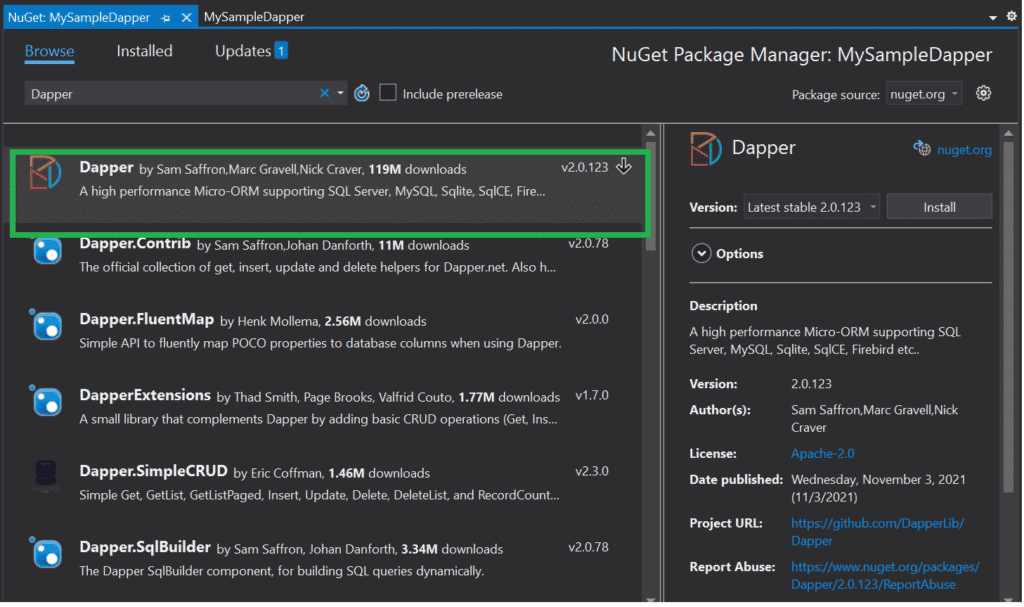
Here is an image showing the Dapper library added in the Project for reference:

Read: Best Relational Database Management Software (RDBMS)
Adding a Database to Our Project
Before we begin adding code to our project, we need to first create the database and table. First, let’s take a look at the table structure. I have added the following table called Student in the local SQL server and defined several data types:

Next, select Solution Explorer, right-click on Models, and add a new model class:

Refer to the following Student Model code snippet, which we will add in the Model folder:
Using System;
Using System.Collections.Generic;
Using System.Linq;
Using System.Web;
Namespace MySampleDapper.Models
{
Public Class Student
{
Public int StudentId { Get; Set; }
Public String StudentName { Get; Set; }
Public String School { Get; Set; }
Public String Class { Get; Set; }
}
}
Next, we will need to add a Student Controller. To do so, right-click on the Controller folder and add a new controller class, as shown in the image below:

Choose the MVC 5 Controller template and click Add:

You will need to choose a name for the Controller – I went with StudentController. Once you enter the name, press the Add button.

Here is the C# code you will want to add to StudentController:
Using System;
Using System.Collections.Generic;
Using System.Linq;
Using System.Web;
Using System.Web.Mvc;
Namespace MySampleDapper.Controllers
{
Public Class StudentController : Controller
{
// GET Student
Public ActionResult Index()
{
Return View();
}
// GET Student/Details/5
Public ActionResult Details(int id)
{
Return View();
}
// GET Student/Create
Public ActionResult Create()
{
Return View();
}
// POST Student/Create
[HttpPost]
Public ActionResult Create(FormCollection collection)
{
Try
{
// TODO: Add insert logic here
Return RedirectToAction("Index");
}
Catch
{
Return View();
}
}
// GET Student/Edit/5
Public ActionResult Edit(int id)
{
Return View();
}
// POST Student/Edit/5
[HttpPost]
Public ActionResult Edit(int id, FormCollection collection)
{
Try
{
// TODO: Add update logic here
Return RedirectToAction("Index");
}
Catch
{
Return View();
}
}
// GET Student/Delete/5
Public ActionResult Delete(int id)
{
Return View();
}
// POST Student/Delete/5
[HttpPost]
Public ActionResult Delete(int id, FormCollection collection)
{
Try
{
// TODO: Add delete logic here
Return RedirectToAction("Index");
}
Catch
{
Return View();
}
}
}
}
Getting a Database List Using Dapper ORM
Next, I have changed the ActionResult to get the list of Students using Dapper ORM:
// GET Student
Public ActionResult Index()
{
List StudentList = New List();
Using (IDbConnection db = New SqlConnection(ConfigurationManager.ConnectionStrings["studentConnection"].ConnectionString))
{
StudentList = db.Query("Select * From tblStudents").ToList();
}
Return View(StudentList);
}
After that, we want to ad a new view, as demonstrated below:

For simplicity’s sake, name the view Index and click the Add button:

Here is the code snippet for the Index view:
@model IEnumerable<MySampleDapper.Models.Student> @{ ViewBag.Title = "Index"; } <h2>Index</h2> <p> @Html.ActionLink("Create New", "Create") </p> <table class="table"> <tr> <th> @Html.DisplayNameFor(Model >= Model.StudentName) </th> <th> @Html.DisplayNameFor(Model >= Model.School) </th> <th> @Html.DisplayNameFor(Model >= Model.Class) </th> <th></th> </tr> @foreach (var item in Model) { <tr> <td> @Html.DisplayFor(modelItem >= item.StudentName) </td> <td> @Html.DisplayFor(modelItem >= item.School) </td> <td> @Html.DisplayFor(modelItem >= item.Class) </td> <td> @Html.ActionLink("Edit", "Edit", New { id=item.StudentID }) | @Html.ActionLink("Details", "Details", New { id=item.StudentID }) | @Html.ActionLink("Delete", "Delete", New { id=item.StudentID }) </td> </tr> } </table>
Finally, you will want to change your RouteConfig.cs code to the following:
using System;
using System.Collections.Generic;
using System.Linq;
using System.Web;
using System.Web.Mvc;
using System.Web.Routing;
namespace MySampleDapper
{
public class RouteConfig
{
public static void RegisterRoutes(RouteCollection routes)
{
routes.IgnoreRoute("{resource}.axd/{*pathInfo}");
routes.MapRoute(
name: "Default",
url: "{controller}/{action}/{id}",
defaults: new { controller = "Student", action = "Index", id = UrlParameter.Optional }
);
}
}
}
Run the Project to view the Index view created in the above step.
Conclusion to Installing and Configuring Dapper ORM
I hope you enjoyed our tutorial explaining how to install and configure Dapper ORM to use with .NET MVC applications. That’s all for today. Happy reading!
Read more C# programming tutorials.


