This article looks at how to
implement the print option in a Silverlight application. This print
feature is bundled along with the 4.0 version of Silverlight SDK. Sample
source codes are provided in the following sections.
What’s the Advantage of Silverlight’s Print Functionality?
In most of the web based
technologies there is no core support available for the print functionality.
For example, if you consider an asp.net application there is no straight
way to implement a print functionality. Even if there is one available like
that of a Javascript print, the developer does not have good control over it.
Now Silverlight 4.0 has come up with a built-in print functionality,
which leverages for the developer to perform the below print tasks.
1.Print
the whole Silverlight page content.
2.Print
only a part of the Silverlight content.
3.Printing
multiple pages including pagination.
Print Functionality Implementation
The printing in Silverlight
can be achieved through the PrintDocument class, which is ingrained in the
namespace System.Windows.Printing. PrintPage event should be hooked up to the
PrintPageEventHandler where the Silverlight content to be printed is set. Below
is the basic implementation of the print functionality.
XAML code:
<UserControl x_Class="PrintingFeatureDemo.MainPage"
xmlns_x="http://schemas.microsoft.com/winfx/2006/xaml"
xmlns_d="http://schemas.microsoft.com/expression/blend/2008"
xmlns_mc="http://schemas.openxmlformats.org/markup-compatibility/2006"
mc_Ignorable="d"
d_DesignHeight="409" d_DesignWidth="768">
<Grid x_Name="LayoutRoot" Background="White">
<Canvas>
<TextBlock Name="PrintTextBlock" Text="Text to be printed" FontSize="20" Margin="239,12,337,366"></TextBlock>
<Image Name="PrintImage" Source="Chrysanthemum.jpg" Width="100" Height="100" Margin="286,59,382,250"></Image>
<Button Content="Print All" Height="23" HorizontalAlignment="Left" Margin="302,181,0,0" Name="PrintAllButton" VerticalAlignment="Top" Width="75" Click="PrintAllButton_Click" />
</Canvas>
</Grid>
</UserControl>
The above XAML code contains a TextBlock and an Image, which
should get printed by clicking on the Print button.
C# code:
namespace PrintingFeatureDemo
{
public partial class MainPage : UserControl
{
PrintDocument _printAll;
public MainPage()
{
InitializeComponent();
_printAll = new PrintDocument();
//Hooks up the PrintPageevent
_printAll.PrintPage += new EventHandler7lt;PrintPageEventArgs>(_printDocument_PrintPage);
}
void _printDocument_PrintPage(object sender, PrintPageEventArgs e)
{
//Sets the Silverlight section to be printed
e.PageVisual = this;
}
private void PrintAllButton_Click(object sender, RoutedEventArgs e)
{
_printAll.Print("Silverlight Content To Be Printed");
}
}
}
In the above code, notice that
the PrintPage event of the PrintDocument object is used to set the PageVisual,
which is nothing but the Silverlight content to be printed. The Print method
pops up the print dialog box, which in turn kicks off the printing process.
The above code would print the
entire Silverlight content. If you need to print only a fragment of the
Silverlight content then set the PageVisual property appropriately. For example,
say on clicking on print you would like to print only the image, then set the
PageVisual as shown in the below code.
void _printDocument_PrintPage(object sender, PrintPageEventArgs e)
{
//Sets the Silverlight section to be printed
//This sets only the image as the content to be printed
e.PageVisual = this.PrintImage;
}
Notable Properties and Events
In this section let us explore the important events and
properties which seem to be pretty useful.
BeginPrint and EndPrint Events
These events helps the developer
in handling the pre and post print events like setting up and tearing up the
print environment. Below is the sample implementation.
_printDocument.BeginPrint += new EventHandler(_printAll_BeginPrint); _printDocument.EndPrint += new EventHandler (_printAll_EndPrint); //Invoked when the print operation completes void _printAll_EndPrint(object sender, EndPrintEventArgs e) { //Check for the printing error if (e.Error != null) MessageBox.Show(e.Error.Message);//Display the error message else MessageBox.Show("Printing successful"); } //Kicked off when the Print button on the print dialog is clicked void _printAll_BeginPrint(object sender, BeginPrintEventArgs e) { //Setting up operations, if at all anything required }
HasMorePages Property
This is a property of the
PrintPageEventArgs class. Set this to true incase multiple pages need to be
printed until you reach the final page where this property should be set to
false. This property is the key while implementing multiple page print
functionality.
Fig 1.0 is a sample screenshot of
the print dialog.
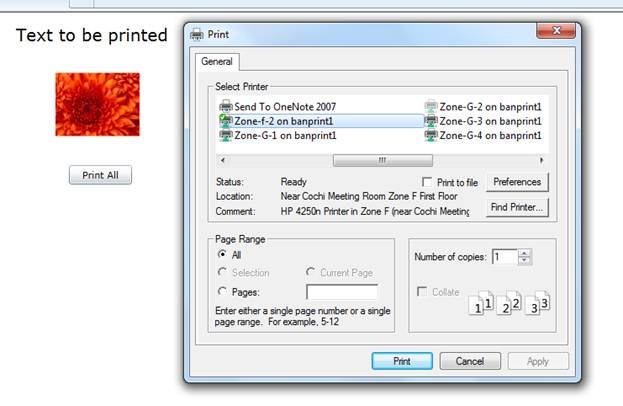
Figure 1: The SharePoint print dialog
Conclusion
I hope this article brings out
the information about implementing the print functionality in a Silverlight
application. Please make use of the comments section in order to provide your
thoughts.
Thanks for reading the article.


