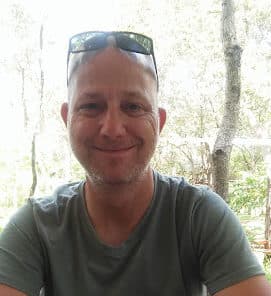Introduction
Isn’t it nice that we as developers can play with system settings? Sometimes, I feel so fortunate to be able to know all the intricacies, but it has its disadvantages as well. The problem is that many people do not understand me (well, normally they don’t) and my joy these small things bring me.
I find it difficult to talk about my work and my projects because very few people understand what I do, hence me writing so many articles
Before I bore you even more, let me start.
Firewalls
Most people would know what a firewall is, hopefully. A firewall isn’t a wall made of fire. It isn’t a glorified Matrix-type-rollercoaster such as movies about hackers portray. It is a relatively simple thing.
A firewall is simply a network security system that monitors and controls incoming and outgoing traffic based on predetermined security rules.
Our Project
The aim of today’s project is to see whether or not your Firewall is enabled. Open Visual Studio and create either a Visual Basic.NET or C# Windows Forms project and design it shown in Figure 1.
Figure 1: Design
Before continuing, you need to add a Reference to the Firewall.DLL file located in your Windows System32 directory. Click Project, Add reference and browse to the Firewall.DLL file, as shown in Figure 2.
Figure 2: Add Reference
Add the following namespaces for your Firewall calls to work.
C#
using System; using System.Windows.Forms; using NetFwTypeLib;
VB.NET
Imports System Imports System.Windows.Forms Imports NetFwTypeLib
Add the following fields.
C#
private bool blnEnabled = false;
private const string clsidFireWall =
"{304CE942-6E39-40D8-943A-B913C40C9CD4}";
VB.NET
Private blnEnabled As Boolean = False
Private Const clsidFireWall As String = _
"{304CE942-6E39-40D8-943A-B913C40C9CD4}"
blnEnabled will be used to indicate if the Firewall is active or not. clsidFirewall is the physical firewall object. This is its name and what Windows know it as.
Add the next function.
C#
private bool CheckFirewal1l()
{
try
{
Type tpNetFirewall = Type.GetTypeFromProgID
("HNetCfg.FwMgr", false);
INetFwMgr mgrInstance = (INetFwMgr)Activator
.CreateInstance(tpNetFirewall);
bool blnEnabled = mgrInstance.LocalPolicy
.CurrentProfile.FirewallEnabled;
mgrInstance = null;
tpNetFirewall = null;
return this.blnEnabled;
}
catch (Exception e)
{
return false;
}
VB.NET
Private Function CheckFirewal1l() As Boolean
Try
Dim tpNetFirewall As Type = Type.GetTypeFromProgID _
("HNetCfg.FwMgr", False)
Dim mgrInstance As INetFwMgr = CType(Activator _
.CreateInstance(tpNetFirewall), INetFwMgr)
Dim blnEnabled As Boolean = mgrInstance.LocalPolicy _
.CurrentProfile.FirewallEnabled
mgrInstance = Nothing
tpNetFirewall = Nothing
Return Me.blnEnabled
Catch e As Exception
Return False
End Try
End Function
You use late binding to instantiate the Firewall object and to determine its enabled state. Add the second CheckFirewall function.
C#
private void CheckFirewall2()
{
try
{
INetFwMgr mgrInstance = GetType();
if (mgrInstance.LocalPolicy.CurrentProfile
.FirewallEnabled == false)
{
notifyIcon1.BalloonTipText = "Firewall Disabled" ;
}
else
{
notifyIcon1.BalloonTipText = "Firewall Enabled";
}
}
catch (Exception e)
{
}
}
VB.NET
Private Sub CheckFirewall2()
Try
Dim mgrInstance As INetFwMgr = [GetType]()
If mgrInstance.LocalPolicy.CurrentProfile.FirewallEnabled _
= False Then
notifyIcon1.BalloonTipText = "Firewall Disabled"
Else
notifyIcon1.BalloonTipText = "Firewall Enabled"
End If
Catch e As Exception
End Try
End Sub
Add the GetType function which instantiates the firewall object in the previous function.
C#
private static NetFwTypeLib.INetFwMgr GetType()
{
Type tpCLSID = Type.GetTypeFromCLSID(new
Guid(clsidFireWall));
return Activator.CreateInstance(tpCLSID) as
NetFwTypeLib.INetFwMgr;
}
VB.NET
Private Shared Function [GetType]() As NetFwTypeLib.INetFwMgr
Dim tpCLSID As Type = Type.GetTypeFromCLSID(New _
Guid(clsidFireWall))
Return TryCast(Activator.CreateInstance(tpCLSID), _
NetFwTypeLib.INetFwMgr)
End Function
The GetType function uses the Firewall’s CLSID to instantiate it and load into memory so that you can test whether or not the firewall is enabled.
Add the code for the buttons to call the two CheckFirewall functions.
C#
private void button1_Click(object sender, EventArgs e)
{
if (CheckFirewal1l())
{
notifyIcon1.BalloonTipText = "Firewall Enabled";
notifyIcon1.Text = "Firewall Enabled";
notifyIcon1.ShowBalloonTip(1000);
}
}
private void button2_Click(object sender, EventArgs e)
{
CheckFirewall2();
}
VB.NET
Private Sub button1_Click(ByVal sender As Object, _
ByVal e As EventArgs)
If CheckFirewal1l() Then
notifyIcon1.BalloonTipText = "Firewall Enabled"
notifyIcon1.Text = "Firewall Enabled"
notifyIcon1.ShowBalloonTip(1000)
End If
End Sub
Private Sub button2_Click(ByVal sender As Object, _
ByVal e As EventArgs)
CheckFirewall2()
End Sub
As you can probably can tell, this application will be run from the Taskbar because it makes use of a Notifyicon. Ensure that you set the Form’s WindowState property to minimized and its Visible property to False. Also, do not forget to set the ShowInTaskBar property to False. After you have set all these properties for your Form, add the necessary code to launch this app from the Taskbar.
C#
private void exitToolStripMenuItem_Click(object sender,
EventArgs e)
{
Application.Exit();
}
private void showToolStripMenuItem_Click(object sender,
EventArgs e)
{
this.WindowState = FormWindowState.Normal;
}
VB.NET
Private Sub exitToolStripMenuItem_Click(ByVal sender As Object, _
ByVal e As EventArgs)
Application.[Exit]()
End Sub
Private Sub showToolStripMenuItem_Click(ByVal sender As Object, _
ByVal e As EventArgs)
Me.WindowState = FormWindowState.Normal
End Sub
Figure 3: Taskbar icon
Figure 4: Shortcut menu
Conclusion
Use caution when playing around with the system’s properties and tools, but if you know what you’re doing, it can be quite fun. I hope you have learned a thing or two today that you will put to good use.